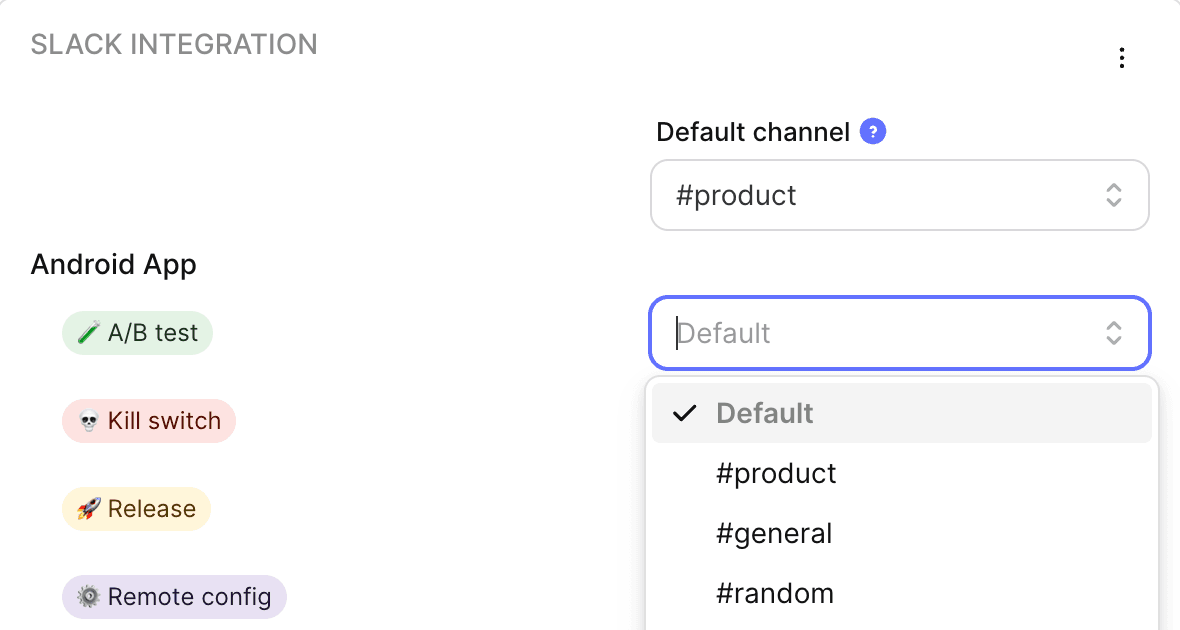Slack
With Tggl, receive immediate Slack notifications whenever there's a change to a flag, and ensure your team stays informed and up-to-date effortlessly.

How to enable the Slack integration?
To enable the Slack integration and receive notification, go to Settings > Integrations from your Tggl dashboard and click on "Add to Slack":
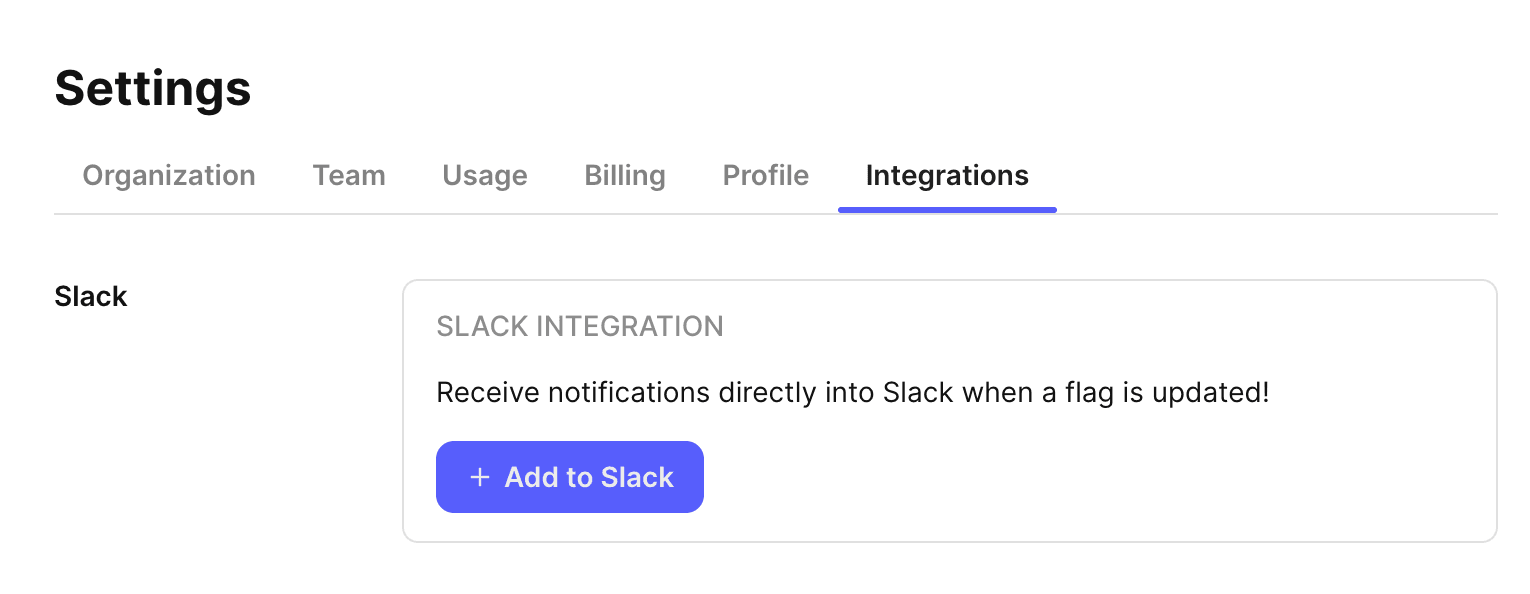
You will be redirected to Slack's authorization page, where you'll be asked to select the workspace you want to connect to Tggl. Choose a workspace and click on "Allow":
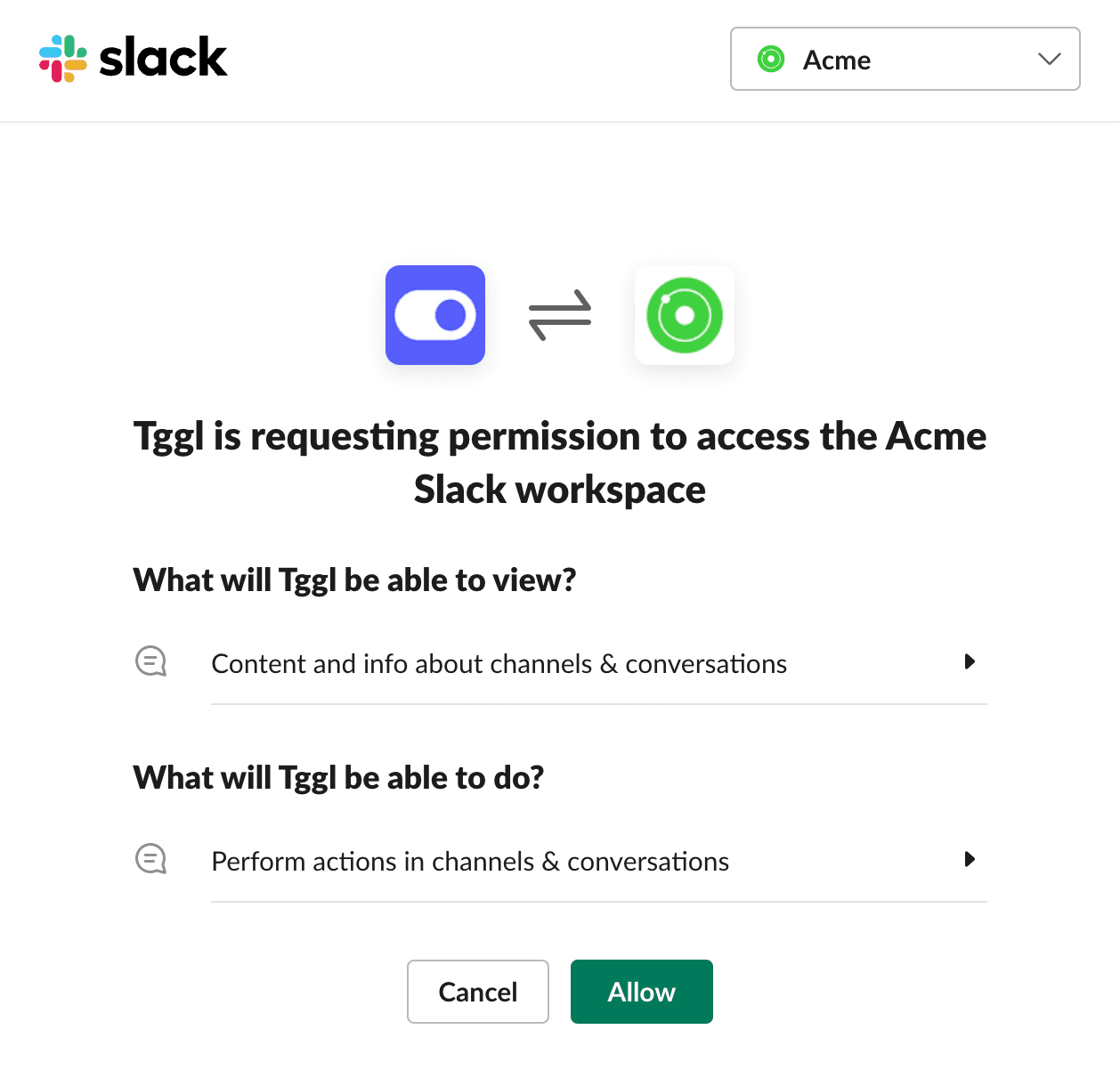
You will be redirected back to Tggl, where you'll be asked to select the channel you want to receive notifications in. Choose a channel and click on "Save":
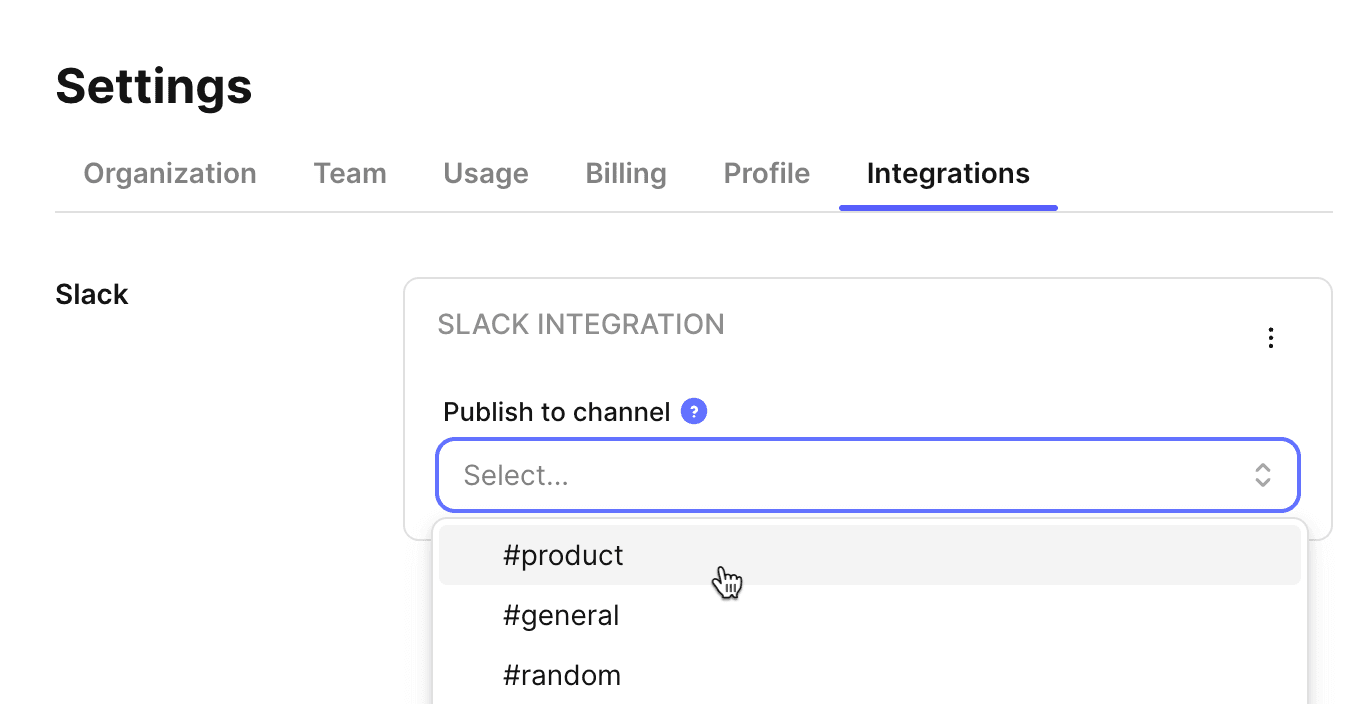
Tggl can only send notifications to public channels. If you cannot find a channel in the list, make sure it's public.
Each time a flag is modified, Tggl ensures that a notification is promptly sent to your selected Slack channel, keeping everyone informed in real time.
How to route flags to different channels?
For each project, you can route flag notifications to different Slack channels using tags.
When a flag is updated, Tggl will look at the tags associated and send a notification to the corresponding Slack channel. If no tag is associated, or no specific slack channel is set for those tags, the default channel will be used.