Reviews
Reviews let you save changes you made to a flag to be effectively applied later. This lets your teammates review and approve the changes you made before they can impact production. Tggl lets you enforce a specific review process tailored to your needs for working with larger teams.
Creating a review
After making changes to your flag, you can create a review by clicking the "Request review" button in the flag editor. This will create a review request that will be sent to all reviewers of your organization.
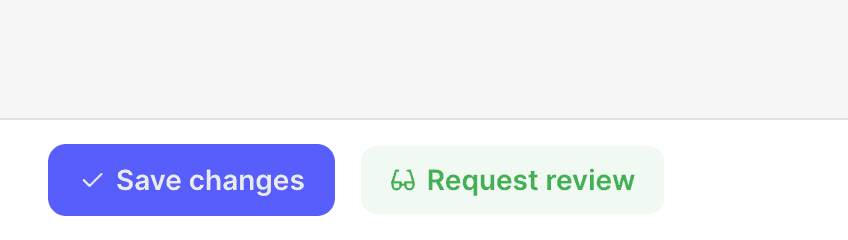
Reviewing a flag
When a review request is created, all reviewers of your organization will receive a notification. They can go to the Reviews tab to see all pending reviews.
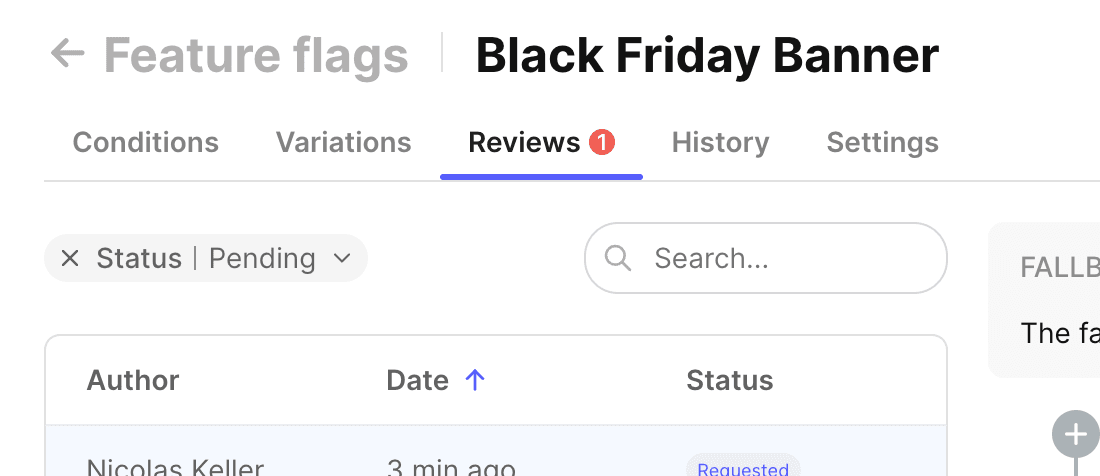
The reviewer can then approve or reject the changes by clicking on the appropriate button. Note that if a single reviewer rejects the changes, the review cannot be applied.
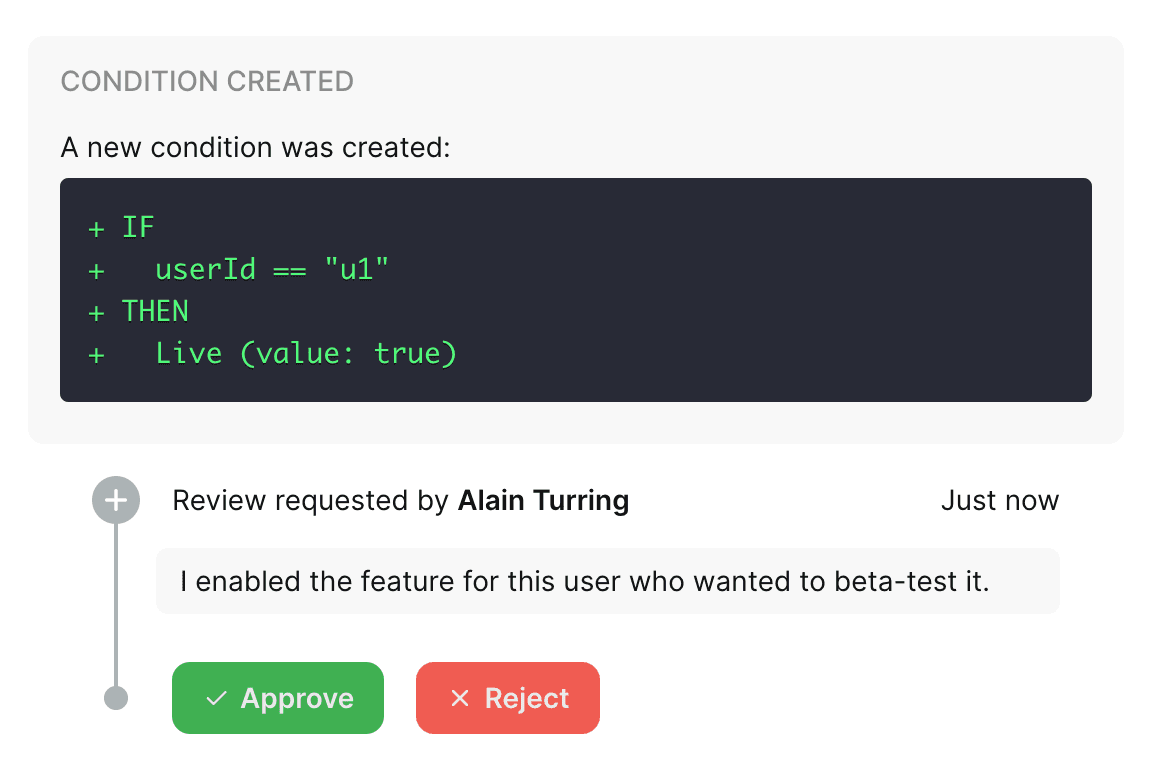
Enforcing reviews
By default, users who make changes to a flag can choose to apply the changes immediately or create a review. However, you can choose to enforce a review process for all changes made to a flag. This can be done from the Feature flags > Settings page:
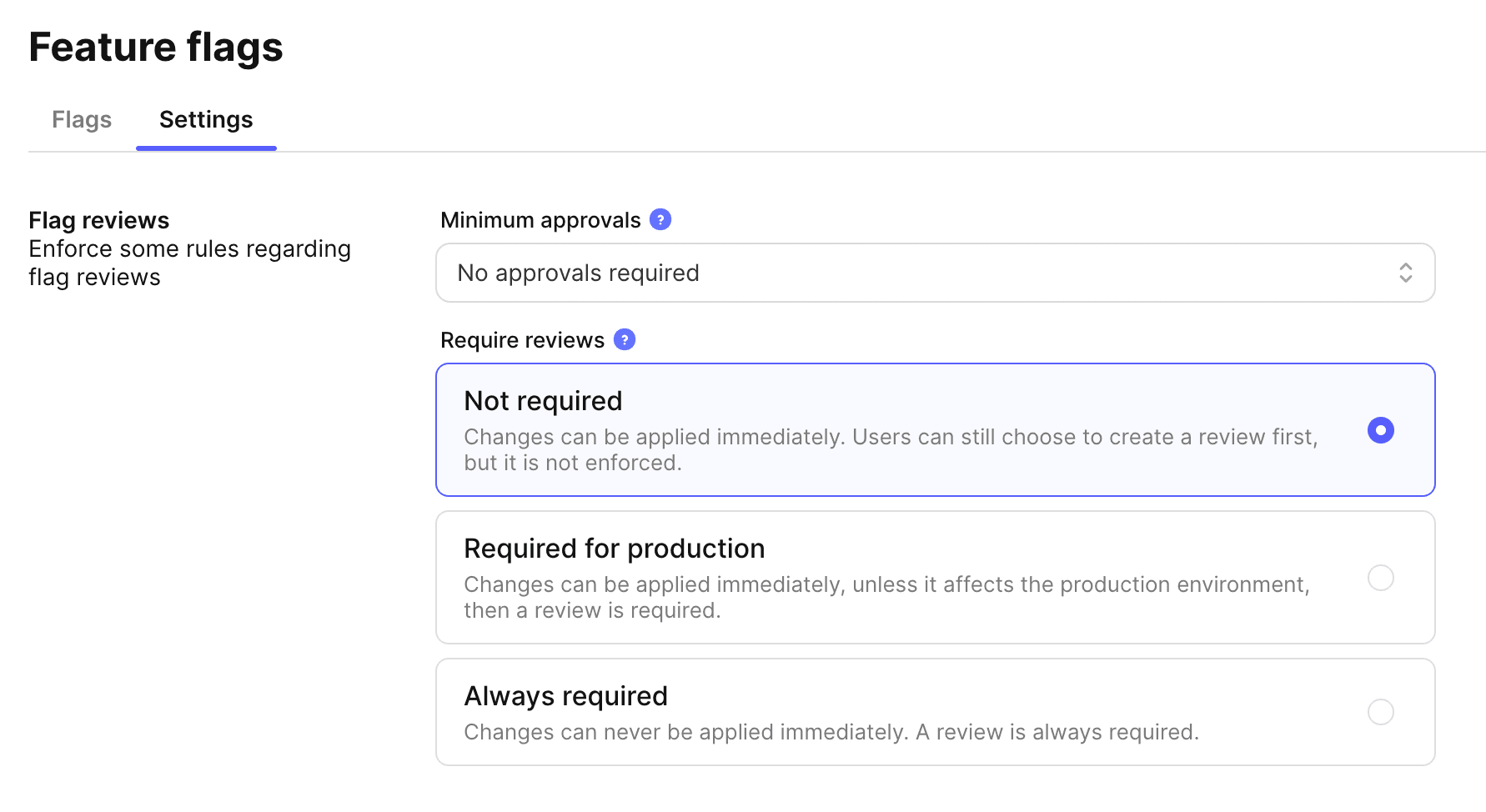
You have three options to enforce reviews:
- Not required: Changes can be applied immediately. Users can still choose to create a review first, but it is not enforced.
- Required for production: Changes can be applied immediately, unless it affects the production environment, then a review is required. Learn more about the production environment.
- Always required: Changes can never be applied immediately. A review is always required.
Enforcing approvals
By default, a review can be applied even if no reviewer has approved it yet. In the Feature flags > Settings page you can specify the minimum number of approvals required for a review to be applied.
If you set it to two for instance, then at least two reviewers must approve the changes before the review can be applied:
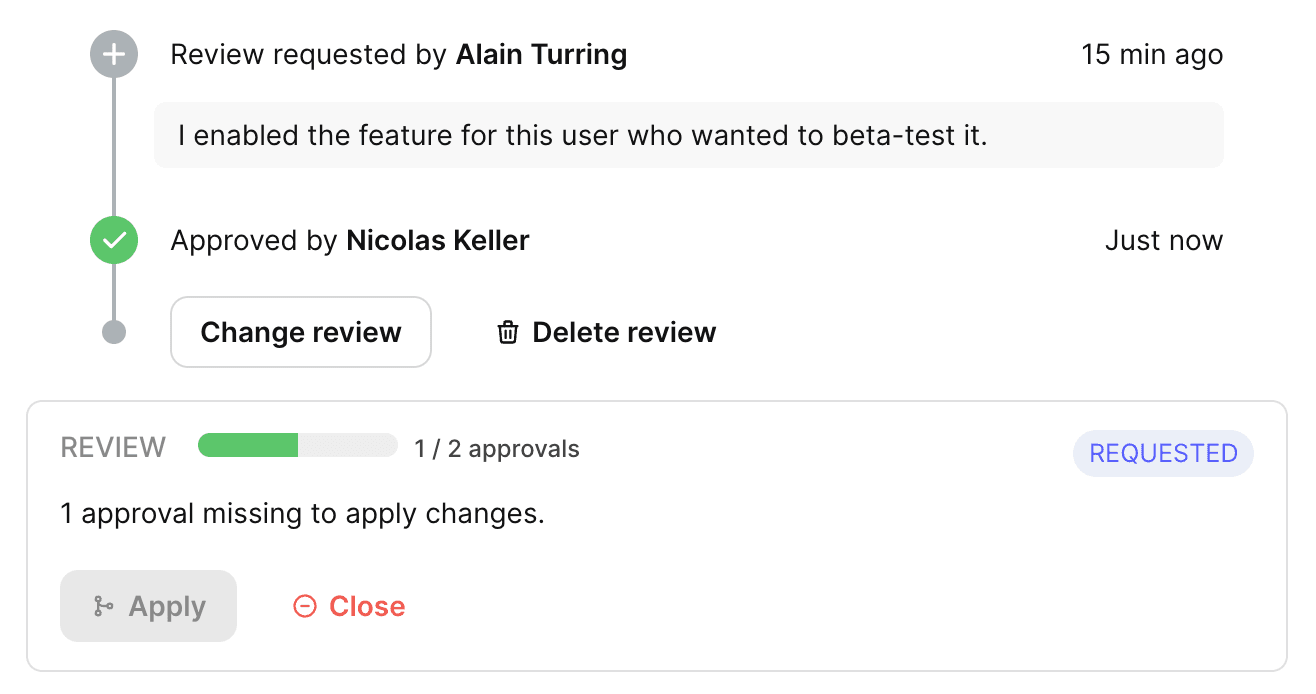
You can also enforce that reviewers with a specific role are required to approve the changes. Choose "Approval from specific roles" and select all the roles that are required to approve the changes:
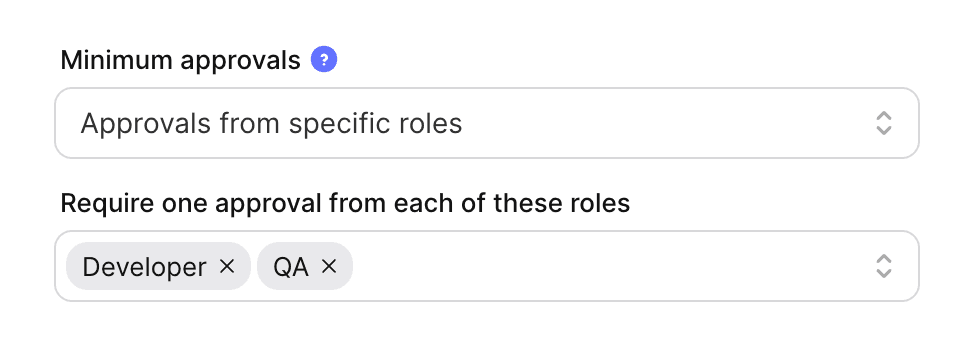
Here, at least one developer and one QA must approve the changes before they can be applied. The app will not let you apply the changes if a required role is missing:
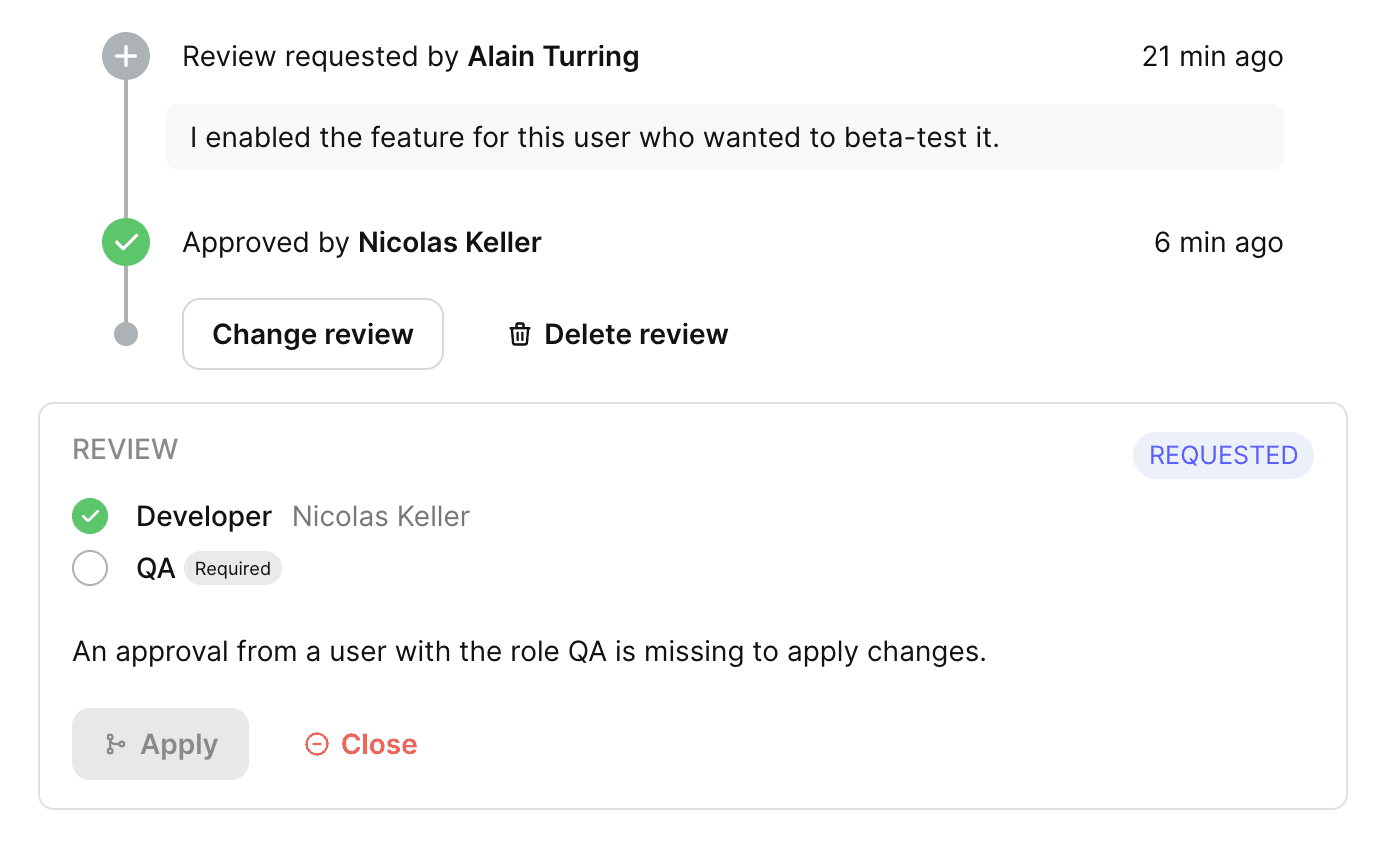
Choosing who can approve and apply reviews
In you team settings you can assign different roles to each user (Developer, QA, Product...), and for each role you can specify what they can do with reviews:
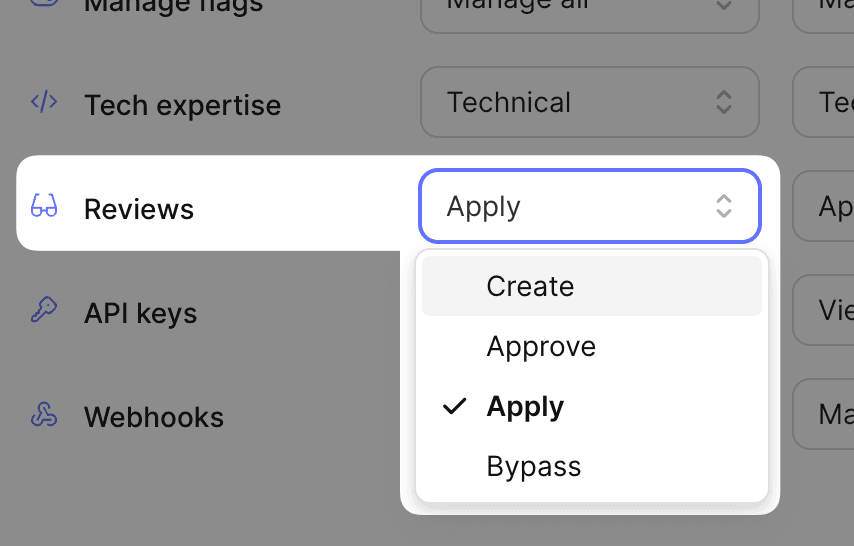
- Create: Users with this role can create reviews but will not be able to approve, reject, or apply them.
- Approve: Users with this role can approve or reject reviews but will not be able to apply them.
- Apply: Users with this role can approve, apply, and close reviews.
- Bypass: Users with this role can bypass the review process.