Variations
Overview
Variations are a way to create multiple versions of a single feature. Most feature only have 2 variations: enabled and disabled for toggling a feature, or green and blue for testing the color of a button. However, sometimes you may want to have more than 2 variations.
For instance, you may want to test 3 different colors for a button: green, blue, and red. Or you may want to limit the number of seats to 3, 5, 10, or 50. You are not limited in the number of variations you can create.
For each flag you can choose which variation to display based on conditions. Here we have a Live and an Off variation to choose from:
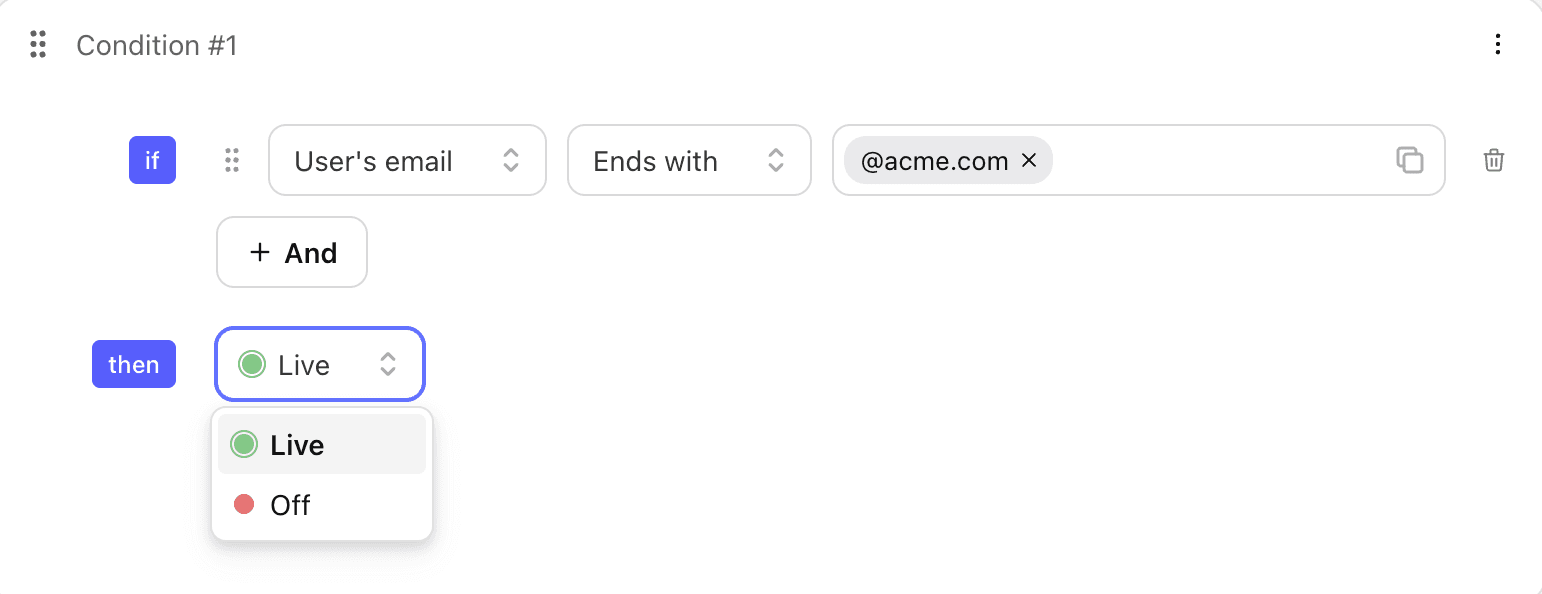
Managing a feature flag's variations
From the feature flags menu, select a flag and go to the Variations tab. From there you can manage this particular flag's variations.
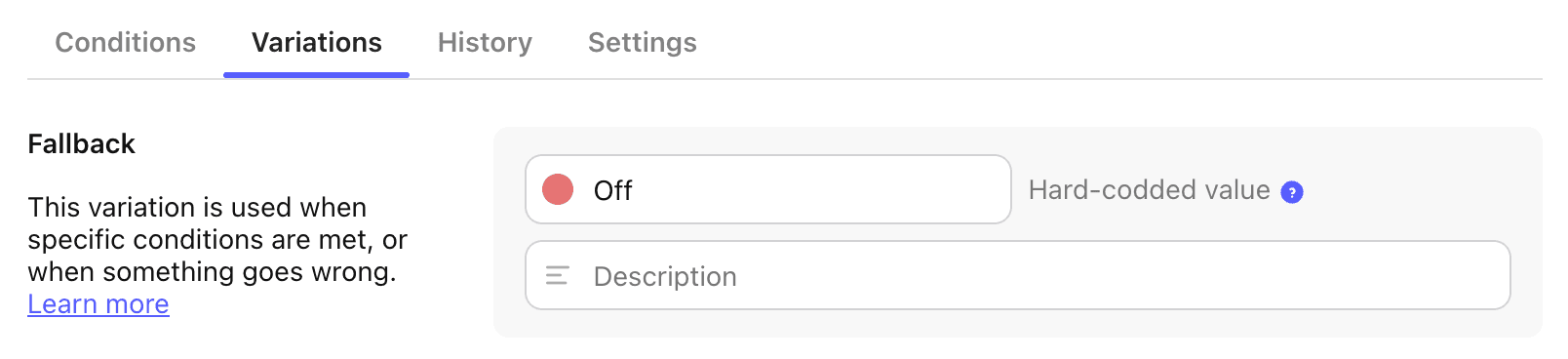
It is recommended to give each variation a name and description that is meaningful to you and your teammates. This will make it easier to understand what each variation is.
Who is supposed to set up variations?
It is usually the job of the engineering team to set up variations for a given flag. If the developers create three versions of the feature in the code (let's say three different places to display the purchase button) they will have to create those three variations on Tggl as well. By doing this, they delegate the responsibility of deciding which variation to display to which user to the product team.
The only exception would be for remote config, developers do not care which value the flag returns (it could be a color, a wording, or anything else). In that case it would be the product team's role to create the variations. If the product want to test 4 different wordings, they would create 4 variations.
Variation values
You need to add values to each variation to be able to differentiate them in the code. Simply select the type of value you wish to use and enter a value for each variation.
Tggl supports strings, numbers, boolean, and JSON values.
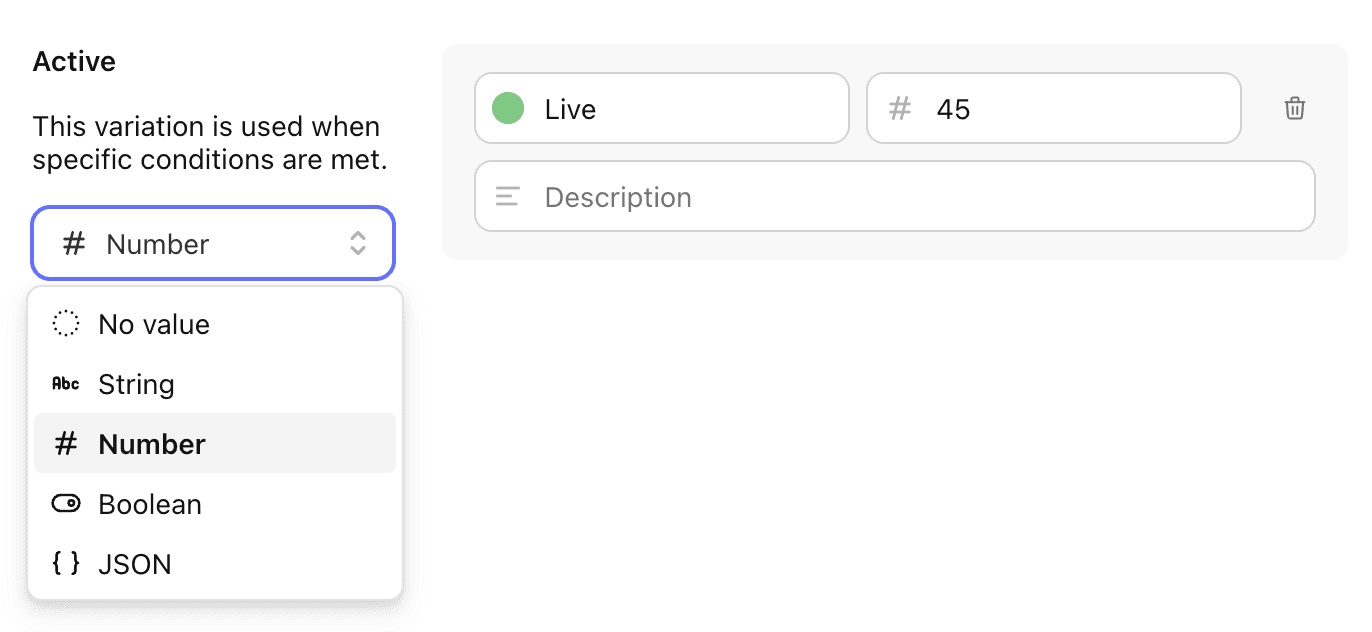
How to use variations in your code?
You can use any of our SDK to get started quickly, in this example we are going to use the Javascript SDK.
Let's assume you set up your variations like so for an AB test:
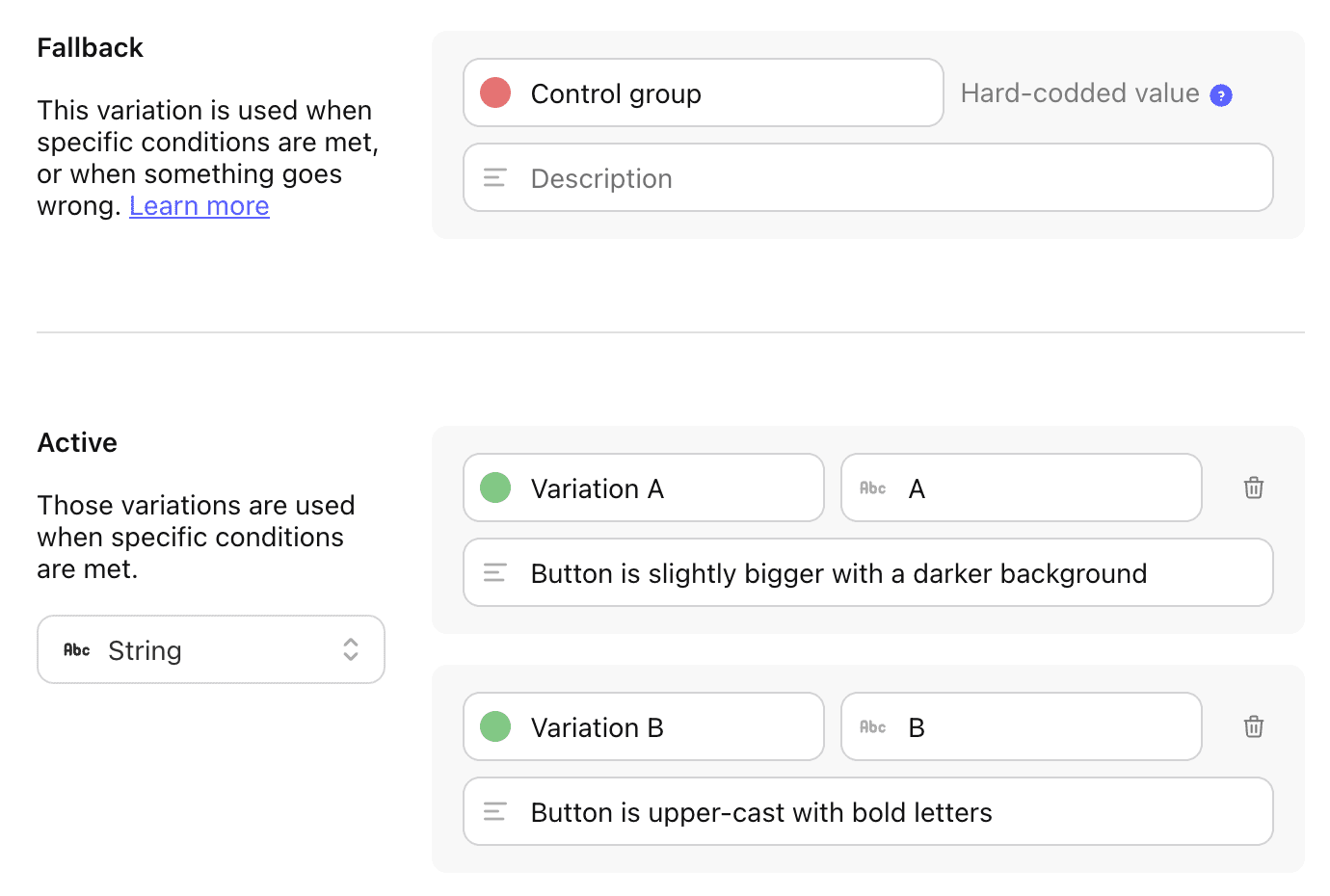
You can retreive the value of the variation the user falls into:
await client.setContext({ userId: 'foo' })
if (client.get('my_feature', 'A') == 'A') {
// Variation A
} else {
// Variation B
}Hardcoding fallback value
If anything goes wrong during the flags evaluation process, the hard coded fallback value will be used. Things that can go wrong include:
- The flag has been deleted or archived
- The flag was de-activated
- The user has network issues
- The Tggl SDK is initialized with the wrong API key
In any of those situation, the hard coded fallback value is used. It is therefore recommended to choose a value that you actually want to fall back to in those circumstances.
In practice, if you are rolling out a feature to 5% of your users, the fallback value should be "feature is hidden". If anything goes wrong, the feature will be hidden for all users, which is better than having your new feature suddenly available for everyone.